Title and Link : How to Creating Dreamy Image in photoshp
How to Creating Dreamy Image in photoshp
Creating Dreamy Images in Photoshop
Final View
Dreamy Photo gives images a soft romantic feel. This is a superb effect for enhancing photography..
Step 1
Take a image in photoshop to make it dreamy.. (Click Here to see this photo)
- Create a new layer (Ctrl+Shft+N).
- paint the background with black color..
- Go to Filter ---> Render ---> Lens Flare , and drop a lens from left top to right bottom.
Hit OK
- Set this layers mode to Screen.
- Now get one Bokeh type image. and take it in to the project..
- Make this layers mode to Screen and set opacity to 30%.
Step 4
- Now Create new layer (Ctrl+Shft+N).
- Paint background with brown color.. (Shft + F5 ---> color ---> select brown color ---> OK)
- Make this layers mode to Screen.
- similar way make a new layer again and fill it with pink color, and set its mode to Screen.. and make the opacity of pink layer to 30%..
Done...!!
So an article about How to Creating Dreamy Image in photoshp
The article How to Creating Dreamy Image in photoshp this time, hopefully can give benefits to all of us.Well, see you in our other articles.
You are now reading the article about the How to Creating Dreamy Image in photoshp with link https://xdgraphicdesign.blogspot.com/2016/12/how-to-creating-dreamy-image-in-photoshp.html


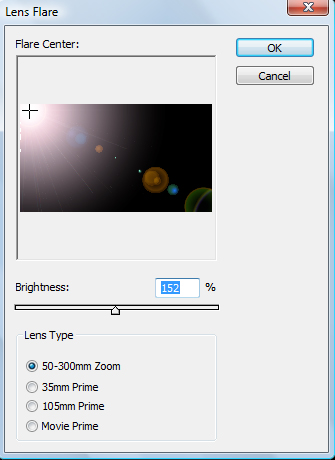






0 Response to "How to Creating Dreamy Image in photoshp"
Post a Comment