Title and Link : Matrix Style Text Effect
Matrix Style Text Effect
Final View
Step 1
Create a new file in photoshop (ctrl+n).
fill the background with colour black (shft+f5 ---> color ---> Select Black color).
Step 2
Select horizontal type text tool from tool window.
set the color of text to white.
and type the text you want. (MATRIX).
Note - Remember that the text must be correct, spell well. because we are going to rasterize or flattern it, it will no longer edditable.
Step 3
when you finish with text,go to Image--->Mode--->Grayscale
you will get alert box to ask for flattern layers.. press flattern button.
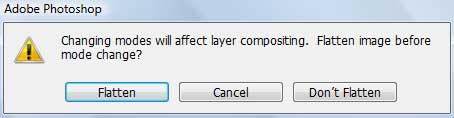
Step 4
then go to Filter--->stylized--->Wind
you will get this window.
set method to wind and direction from left..
then again go to Filter--->stylized--->Wind and set method to wind and direction from right..
Note - you can give this both effect twice to the text for better wind effect.
Step 5
Now rotate the image.. Image--->Rotate canvas--->cw90
Go to Filter--->stylized--->Wind and give the wind effect fom both the directions..
Step 6
Rotate your image to original view (Image--->Rotate canvas--->ccw90)
and change image mode to RGB (Image--->Mode--->RGB).
Step 7
Now go to Image--->Adjustments--->color Balance (ctrl+b)
and increase the color which you want (Green).. you can increase it again when you click OK.
And you will get final Matrix text....
Done.. !!
So an article about Matrix Style Text Effect
The article Matrix Style Text Effect this time, hopefully can give benefits to all of us.Well, see you in our other articles.
You are now reading the article about the Matrix Style Text Effect with link https://xdgraphicdesign.blogspot.com/2016/09/matrix-style-text-effect.html








0 Response to "Matrix Style Text Effect"
Post a Comment