Title and Link : How to Combine Two Colors on a Black Background with The Gradient Tool
How to Combine Two Colors on a Black Background with The Gradient Tool
Adobe Photoshop has a tool that can blend the colors so that the background resulting in a more interesting, that tool is called with the Gradient Tool, for it on the tutorial this time I will try to teach you how to integrate or combine the two colors with the Gradient Tool.
In General, an awful lot of people who use this tool to blend the Gradient Color, background color, alloys with being attractive and elegant looks so that the image or text that uses the background color to life chorus
To blend the color gradient background we need to determine the mix of colors that fit because otherwise the background being unattractive, in determining the mix of colors, we need to customize with a picture or text that uses the background.
If we define the mix of color confusion then just use white color as one color, white color can be combined with any color because the color white is a neutral color, color is often used by people with a white color that is as follows
White – Blue
White – Green
White – Grey
White – Black
To make a color gradient on the background then first we should make the new file we will edit into the background, first do I click File on the menu bar and then click New as in the picture below.
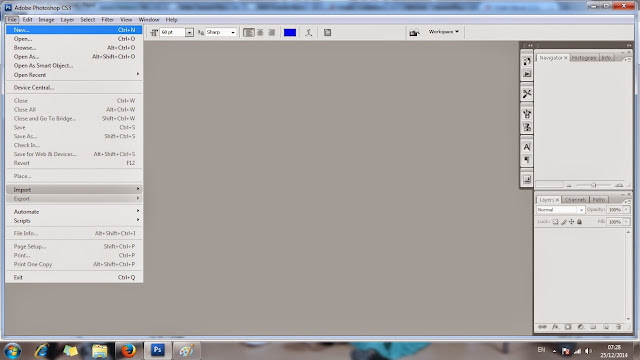
After that set the length (width) and height (height) of the file, in this example I set the size (450 x 300) pixel resolution, then to just use the standard resolution that is 72 and we select the conten white bacground. Once everything is set and then click OK, for more details please look at the picture below
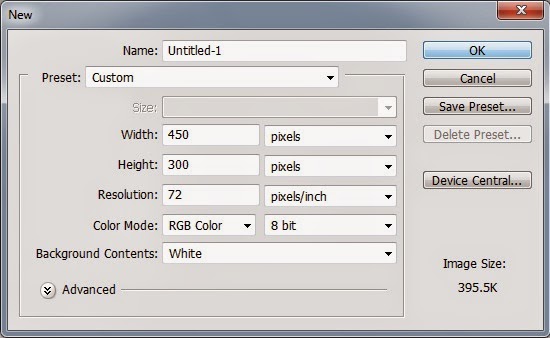
After you click OK then it will form a new file to the size you have set above, new files that form can be seen in the picture below
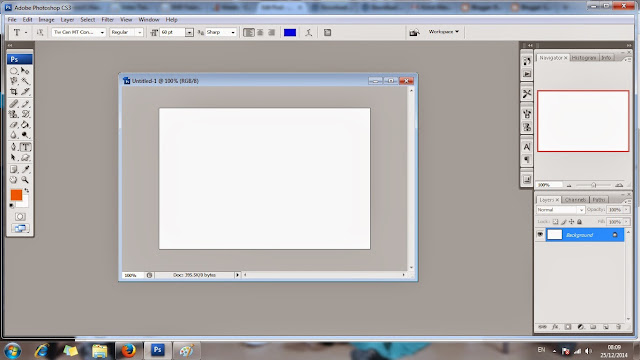
Then the next step, the new file is still the plain we provide alloy color gradient, first specify the first two colors that you want to combine
To choose a color first, do I click the upper color box and then select the color you want, in this example the first color I choose is light blue, when you are finished selecting its colour and click OK. For more details please look at the picture below

After that the next step you select a second color by clicking the color box which is located under the first color box that you selected in the example above, this time a second color I choose is the color white, after you're done sifting through the color and click OK. For more details look at the picture below
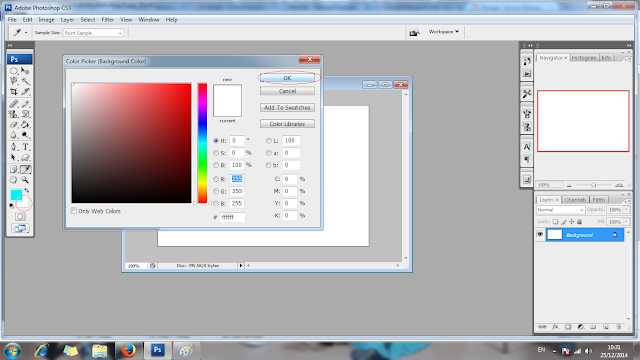
After you select two colors, then the next step is to combine two colors for the gradient tool, do I click the gradient tool icon like in the picture below
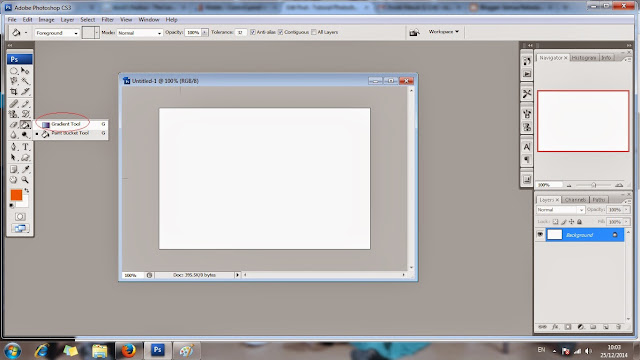
The gradient tool has many options, aside from hues blend two colors, the gradient tool is able to combine or merge more than two colors and hues that have a wide range of versions, but for this tutorial I teach is the blending of two colors.
for that next step you click foreground to background which is located in the left corner, for more details look at the picture below
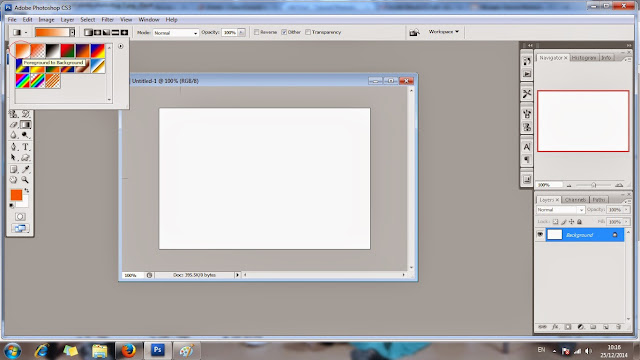
After that the next step you drag the line from the direction of the gradient you want, if you be fired vertically from top to bottom then the color will be formed also vertically like in the picture below
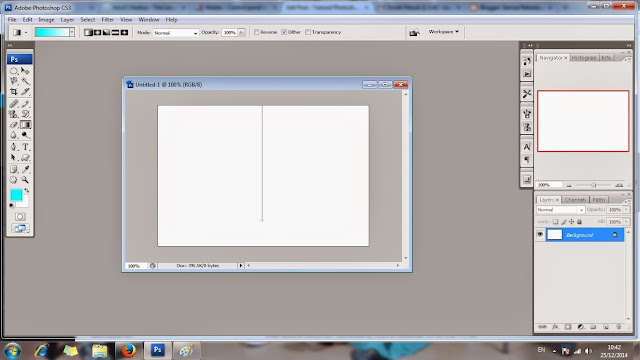
After you drag the gradient line vertically from top to bottom then color is formed as shown below
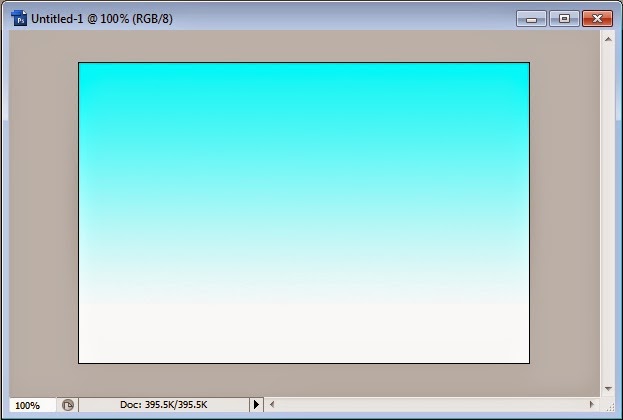
You can also generate a horizontal color, how can be done with a drag or draw a line horizontally as in the picture below
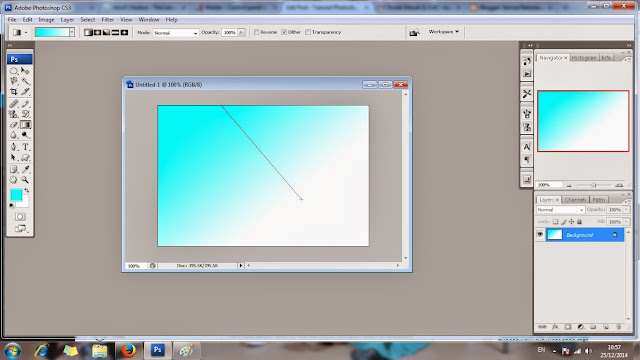
After you drag the line gradient horizontally then the color will be formed of horizontal as well as in the picture below
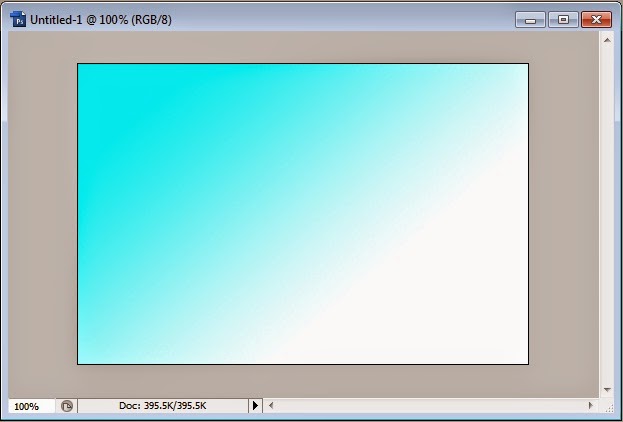
So How to Combine Two Colors on a Black Background with The Gradient Tool. Simple isn't it?
So an article about How to Combine Two Colors on a Black Background with The Gradient Tool
The article How to Combine Two Colors on a Black Background with The Gradient Tool this time, hopefully can give benefits to all of us.Well, see you in our other articles.
You are now reading the article about the How to Combine Two Colors on a Black Background with The Gradient Tool with link https://xdgraphicdesign.blogspot.com/2016/08/combine-two-colors-gradienttool.html
0 Response to "How to Combine Two Colors on a Black Background with The Gradient Tool"
Post a Comment